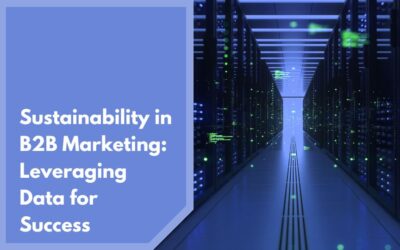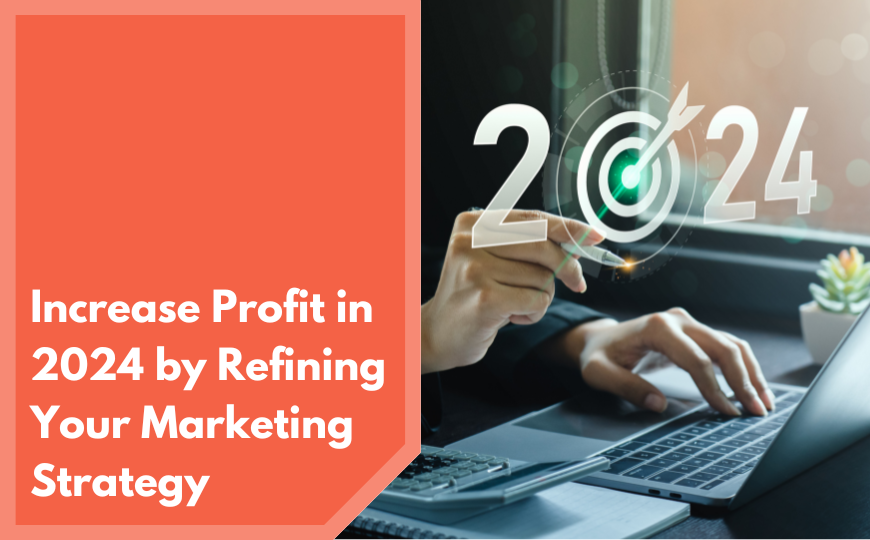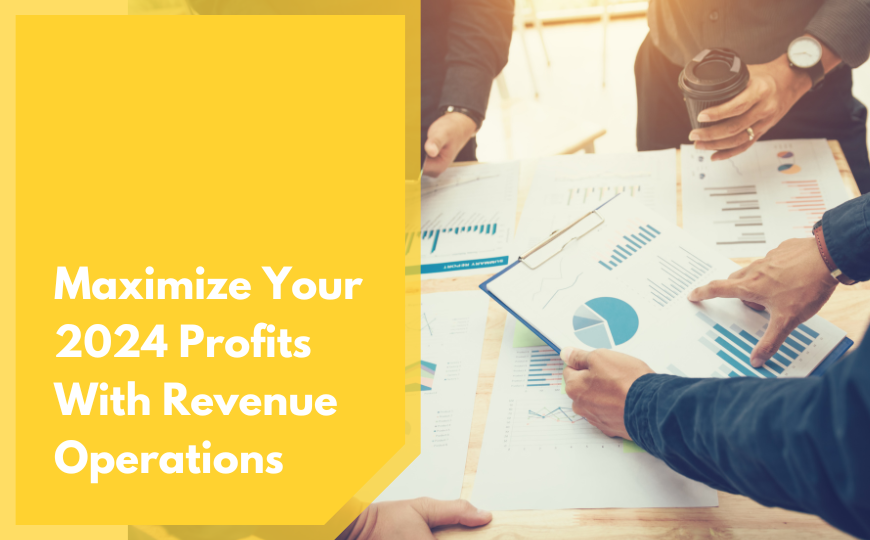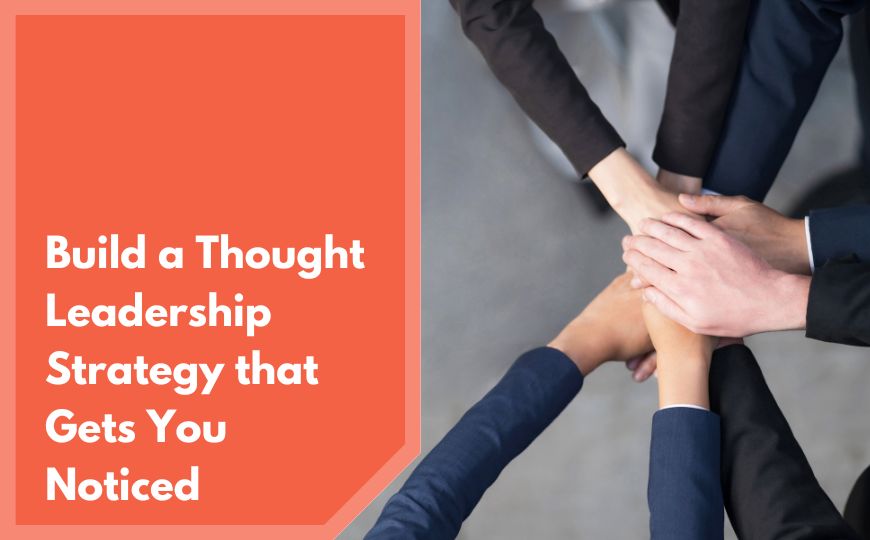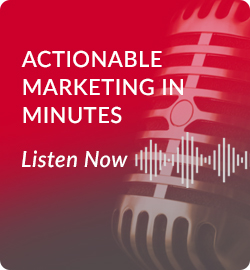Everyone knows that when determining the value of a marketing initiative they must look at the bottom line or the return on investment (ROI) of the budget. Of course, at the end of the day, the ROI is all that really matters. After working with hundreds of clients, I’ve concluded that many marketing professionals overlook the performance indicators that lead up to the final conversion. When these key indicators are managed correctly, the highest ROI is achieved in the least amount of time. In their Adwords interface, Google offers several reports to help marketers understand these performance indicators so that campaigns can be tweaked for optimal performance.
Reporting is a very essential part of online marketing. By using reports to analyze performance, search engine marketers can optimize their accounts by changing bids, adding or pausing keywords, rotating in new ad copy, etc. This article will help you to become familiar with the reporting options that are available in Adwords. If you are not seeing the results you want, a Digital Marketing Company may be able to assist.
Ad performance. This report enables you to view performance data for each of your ads. Be careful how you view your ad data because it might be dependent on keywords that triggered the impressions more than the text ads themselves. Of course the ads are vital to the performance, but if you’re going to look at the ad level, view it all at the ad group level first.
URL performance. This report enables you to see performance data for each of your Destination URLs. If you’re using just a few landing page URLs, this report might not be very helpful for you. But, if you have a lot of URLs, it may be easier to see which combinations of keywords, ads and web pages are bringing in the best return.
Ad group performance. This report enables you to view ad group performance data for one or multiple campaigns. If you do have tightly themed ad groups, it might find that it is easier to manage the keywords at the group level as opposed to the keyword level. You can always go in every now and then and adjust keywords, but it may be easier with daily optimizations of 100 ad groups vs. 10,000 keywords.
Campaign performance. This report enables you to view performance data for your campaigns. Since the campaign level data is easy to see from a single screen in the interface, you would most likely only need to pull this report for historical purposes.
Account performance. This report enables you to view performance data for your entire account. As with the campaign performance report, you typically only need to pull this report when you want to focus on comparing units of time against each other.
Geographic performance. This report enables you to view performance data by geographic origin. The geographic performance report shows you approximately where your visitors are coming from based on their IP addresses or any locations included in their search queries. Use the report to reach your marketing objectives by reviewing the data as free market research and as a basis for optimizing a national campaign by region.
Search query performance. This report enables you to view performance data for search queries which triggered your ad and received clicks. This report is an excellent source of data from your campaign. Keep in mind, the keyword which gets credit for an impression, click or conversion may not be the exact keyword or phrase that triggered the actual ad.
One last thing you may want to know. The process for creating reports in Google AdWords is fairly consistent for all reports. For example, you will choose your date range, the types of data you want to see, and select campaigns and ad groups for reporting. You can also set filters and even schedule these reports to run automatically. Although tempting, it’s imperative that you do not pull everything in a report. Instead, narrow down exactly what you’re looking for and not bring in useless rows or columns that clutter things up.